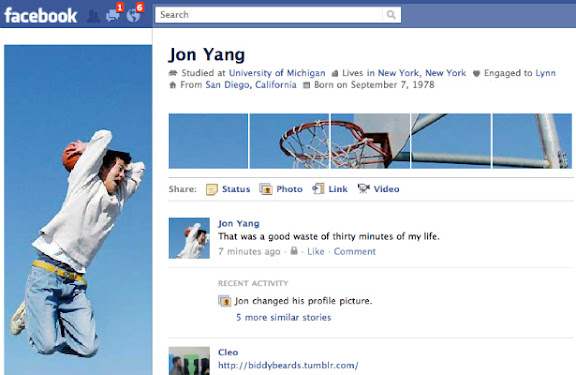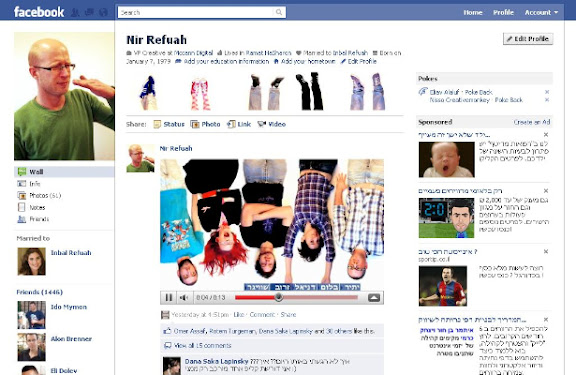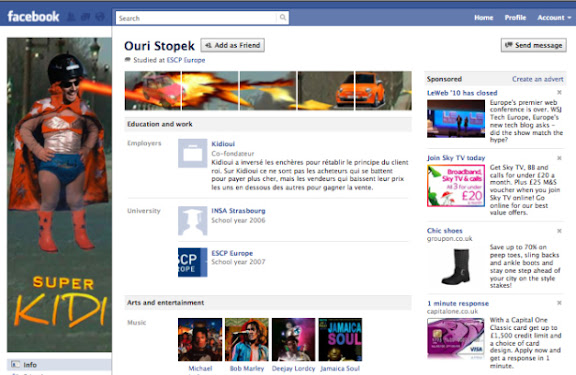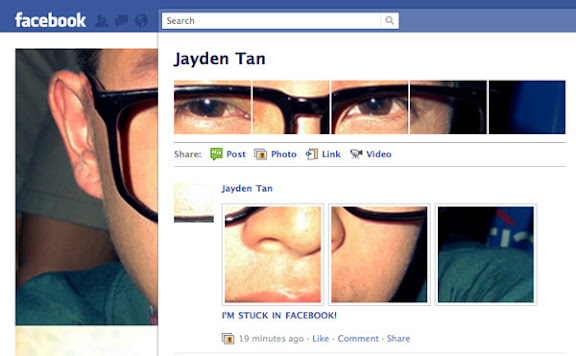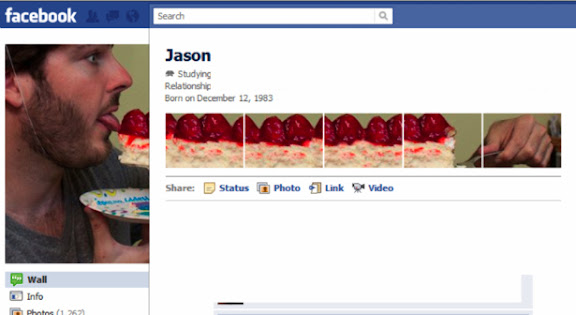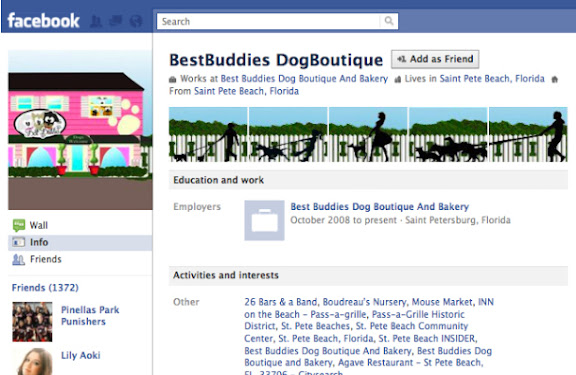Bonus: Don’t try this at home kids

"
Written by Jason Wire
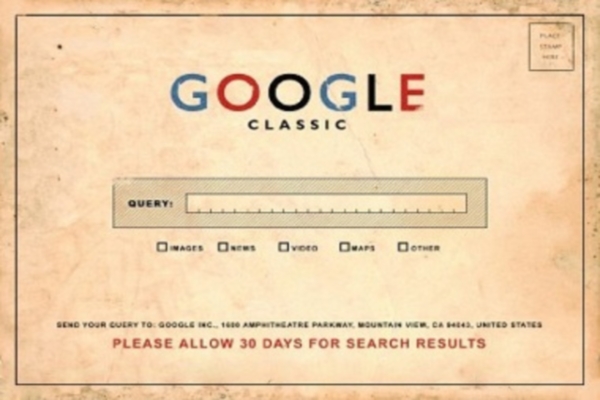
Photo by Dullhunk
Tips, tricks and resources to help you find that digital needle in the huge cyber-haystack.
519diggsdigg
Learning to navigate the World Wide Web effectively is an important skill, and there are lots of different ways for you to find the information you are looking for. Whilst the following list of tips and websites is by no means exhaustive – and we’ve missed out some massive topics such as travel, which deserve a post in their own right – they should be enough to get you started.
One of the things I love about Google is its clean layout – just type your query and hit enter. As well as the advanced search function, there are a load of operator hacks you can use to refine your search results. Check out the excellent Google Guide for a full list.
Here is a selection of some useful ones:
And don’t forget if you want to visit a site that is down, or that your company’s server won’t let you access, you can view the Cached version to see a Google snapshot of that page from when it was last crawled.
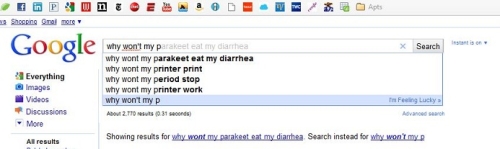
Photo by author.
Finally, if you’re fed up with all the annoying affiliate links clogging up the Google search results, check out Give Me Back My Google.
Conducting online research is about more than just typing a few words into Google, even if you do know the operator hacks! There are a lot of resources out there to help you. Here’s how to find:
Biblical text: Find specific text from the Bible at BibleGateway.
Bibliography formatting: I’ve been using Easybib since my ninth-grade English teacher suggested it. Even if you know your style formatting from memory, this makes citing sources much easier with its instant ISBN lookup feature.
Books Online: Google Books has a surprising number of free books available online, and includes search features which are great for research. It’s also worth checking out Project Gutenberg, which has freely available digital copies of over 33,000 previously published titles.
Court Cases: LexisNexis has quite a few cases available for free.
Etymology: Find the root of any word at Etymoline.

Photo by Shirone Koeuro
Human Sources: Help a Reporter Out (HARO) is a service that lets you connect with people around the world who can give you information or quotes on topics you are researching.
Newspapers: Newspapers dating back hundreds of years are available at the Google News Archives, but you can also use LexisNexis if you’ve got a subscription or can log on via a university network.
Primary Materials from Around the World: The UNESCO World Digital Library is a digital compendium of “significant primary materials from countries and cultures around the world.”
Scholarly Sources: Google Scholar is a compendium of thousands of research articles. Other good resources include the JSTOR database, and the excellent paid service, Questia.
And if you want to tap into the ‘digital brain’ of the Internet, use the twitter search feature and check out the most popular Google Insight stats to see what the online population are thinking about.
Note: If you are interested in learning more about research techniques and resources, the MatdorU New Media School has a Pro Module on How to Do Desk Research.
Pretty pictures and lovely sounds make the (cyber) world go round. Here are some resources for finding free photographs, video and music on the World Wide Web. Just, don’t breach any copyright laws, OK?

Photo by Yassef
Identifying Songs off the Radio: Use the iTunes Music Store’s Radio Charts, listed by city and station, to listen to song clips from tons of radio station playlists. Perfect for nabbing the details of that elusive radio song that’s been stuck in your head all day long.
Movie Scripts: Drew’s Script-O-Rama has film scripts, TV scripts, film transcripts, and even a fun section on movie-themed haiku!
Movie Subtitles: OpenSubtitles.org is the “biggest multi-language subtitle database.”
Music: Wanna turn Google into your own personal Napster? Copy and paste the following complex operator into the search box and replace “Beastie Boys” with whichever band or artist you’re looking for.
-inurl:(htm|html|php) intitle:”index of” +”last modified” +”parent directory” +description +size +(wma|mp3) “Beastie Boys”
For a kick-ass music player, check out Grooveshark. And for an interesting pop music aggregator, The Hype Machine will often find awesome new songs before anyone else.
Music Based on Your Mood: Musicovery is an interesting little song aggregator for your mood, and AllMusic has just about every artist and band sorted by emotions too.
Photographs: As well as flickr.com, you can search the Creative Commons archive directly through Google: create an advanced image search and check the box for “Search only CC material.”
Torrents: Torrents are “map” files you download to your computer that let you see and download different pieces of the file you want from multiple users simultaneously, which makes download rates much faster. All types of file are available, from movies to audio to programs and more. Search directly at The Pirate Bay or at ISOhunt.
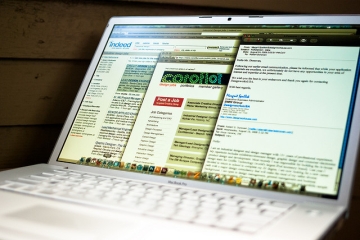
Photo by Robert S. Donovan
Video: These have always given me the best results: Frontline – Google Video – Journeyman – MatadorTV – The Hub – Tripfilms – VBS.tv – Vimeo – YouTube
For when you’re bored, or Facebook is down, or your printer is blinking at you in a strange code, here’s how to find:
Blogs You Might Like: Google Blog Search is Google, but for blogs. Cool, huh?
Deleted Files: It’s not easy, but the instructions at this site helped me recover three years of documents.
Down Websites: If you want to know whether Gmail – or a number of other popular sites – are broken or just not working for you, visit DownRightNow to find out.
How Much Energy Something Uses: You can use the nifty app at GE’s website or check out the list at Michael Bluejay.
Instruction Manuals For Anything: These two websites mean you’ll never need to worry about throwing away an instruction manual again: Manuals Online, and Safemanuals.
IP Address: WhatIsMyIPAddress.com will let you know your IP address just by visiting the site, which could be useful for those interminable calls with technical support.
Stars in the Sky: You can’t always find the North Star, but PBS’s Your Sky Tonight makes pointing out the constellations easy.
Your Own House: The Google Maps Street View covers nearly the whole inhabited world, and Bing’s Bird’s Eye View is a seriously awesome companion. I use these both religiously when searching for an apartment.
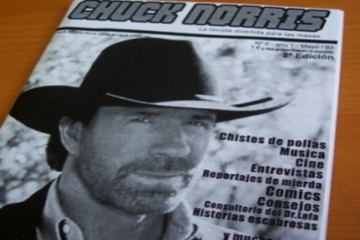
Photo by Manuel Bartual
The Internet wouldn’t be the same if we didn’t use it to waste time that we could be using productively. With that in mind, here’s a few lighthearted sites where you can find:
Anagrams: WordSmith will give you anagrams of whatever text you type in. Names are particularly good. Did you know an anagram of Jason Wire is I jaw snore?
Chuck Norris: You’d think you could just Google him, but….
Connections Between Random Things: Omnipelagos knows how Lady Gaga, Ebeneezer Scrooge, and rocking chairs are connected. Do you?
How Much Money You’re Worth: Answer a bunch of questions on Human For Sale, and you’ll finally know the answer!
Click here for More information
The missing Snowmass Village resident George Aldrich
Written by Kevin Purdy
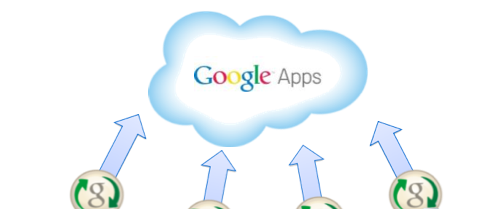
When it launched, millions of us grabbed free Gmail addresses, and associated Calendar, Docs, Voice, and other apps followed. But personal domains are cheap, and claiming an @yourname.com address to use with Google Apps is easier than ever. Here’s why you should.
It’s scary, but it’s true: There’s a possibility that Gmail might not always be the coolest email service in the world. For all we know of the future, there might be two hackers in a garage right now re-inventing the inbox. There might be some desktop software that merges the convenience of the cloud with killer OS integration. Or you might just decide some day that, heck, Yahoo has more of what you need, or that Google’s reach across your data is too deep.
You should have an email address that’s as portable as your cellphone number—meaning you can switch email providers without losing your current address. With your default @gmail.com address, that’s not really an option. With your personal domain, it is.
Sure, if you’re using a Gmail address, you can technically access your account from other clients through IMAP, auto-forward email, and otherwise stream your messages out. But if you ever decide on a new line of work, a different kind of username (sayonara, SpookyPrince15@gmail.com), or a new email service, you’re better off having your own domain. Your options for forwarding and import are more robust when you control your own domain, and you never have to send one of those click-and-pray “Hey everyone I’ve ever emailed throughout time—my address has changed!” messages.
With Google Apps installed on your own domain, your data is still running through Google’s own servers. But Google’s pretty good about portability, and if it starts looking like they won’t be down the road, you’ve got side door where you can step on out and maintain your identity elsewhere. The great part about using your own domain is that you’re not tied to any one email service provider. You can pick up and move your domain to another email provider any time you want.
Maybe your Gmail address is a bit better than PookieLuv4Life@gmail.com. Gmail, too, holds a more proper imprimatur than AOL, Hotmail, or other eyebrow-raising domains. It still holds true that having an email account on your own server, with a name you can change at any time, makes good sense.
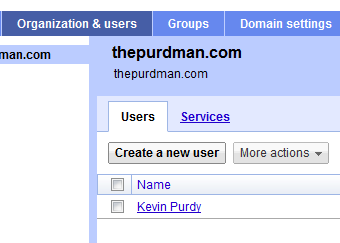 If you do freelance work on the side, it’s easy to create another account (design@smith.com), one that pipes into your main personal account (john@smith.com). If you decide to help organize a fundraiser, it’s a few minutes to create another account for that (fundraise@smith.com), one that doesn’t give away your personal address to folks you’ll only message once or twice. When your kids get to the age where they get web-savvy, you can set them up with an email address (tina@smith.com and johnjr@smith.com) that you have ultimate control over. And for relatives with occasional tech troubles, you can throw them a lifeline and set them up on your server, too.
If you do freelance work on the side, it’s easy to create another account (design@smith.com), one that pipes into your main personal account (john@smith.com). If you decide to help organize a fundraiser, it’s a few minutes to create another account for that (fundraise@smith.com), one that doesn’t give away your personal address to folks you’ll only message once or twice. When your kids get to the age where they get web-savvy, you can set them up with an email address (tina@smith.com and johnjr@smith.com) that you have ultimate control over. And for relatives with occasional tech troubles, you can throw them a lifeline and set them up on your server, too.
The hardest part about getting your own domain name these days is finding a URL that isn’t taken—and that’s only hard if someone has already registered your exact name. Get a little creative, use a reliable but cheap name registrar, buy a little hosted space and set up the free Google Apps on that domain—some hosts do that automatically for you. And nearly every mobile platform where Google offers some kind of syncing, an Apps address works just fine.
Note: For a full walkthrough of switching from a Gmail account to Google Apps, read Whitson’s detailed take on migrating your entire Google account to a new one.
When you’ve got a domain name and space, you’ll find that nearly all of Google’s services are available to Apps users. Not every single app, as commenter mawcs points out, but if you can live without History, Buzz, Google Storage, Health, Powermeter, and Profiles, or at least live without for the time being, you’re on your way. Even if you have other Google-assisted domains to log into or control, there is an early version of multi-account sign-in available that covers the Apps basics.
In other words, it’s possible to live out the entire Google experience—Mail, Calendars, Sync, Docs, even Voice—with your own domain name, rather than Google’s Gmail.
Godaddy: Special $7.49.com Sale!
Bonus: I have completely turned my life around since 11/29/09.

Written by Alexia Tsotsis
Since French artist Alexandre Oudin took advantage of the new Facebook design to express himself, we’ve been seeing some creative ways to mess with your (and your friends’) profile pictures. As we predicted, Oudin’s hack has inspired other users to play around with their profile to pretty interesting effect. And for those of you that don’t want to trial and error around with the 532 px by 180 px and 97 by 68 px image limitations, photographer Florian Stravock has made the above Photoshop tutorial to help you perfectly execute on your super profile pic. Abridged steps, below:
1) Take a screenshot of your current Facebook page.
2) Create a new Photoshop doc.
3) Grab the Slice tool (same family as the Crop tool) and select around the pictures.
4) With the Marquee tool, select around the sliced areas.
5) Bring the image that you want on Facebook into Photoshop and position it roughly the way you want it.
6) Drag the image layer under the Facebook layer and refine your positioning.
7) Go to “File,” select “Save for web and devices,” select all your document area, click “Jpeg, set the quality to 100% and save. Under slices select “All user slices.”
8) Upload your pictures to Facebook and tag them from last to first. When you get to the first picture click “Make this my profile picture.”
You can download Stravock’s Photoshop document here. Don’t have Photoshop or too lazy to sit through a tutorial? TechCrunch reader Trevor Farbo has created a profile picture generator that allows you to get the same effect in half the time.
Check out more reader customizations here and upload your own works of Internet art in the comments.
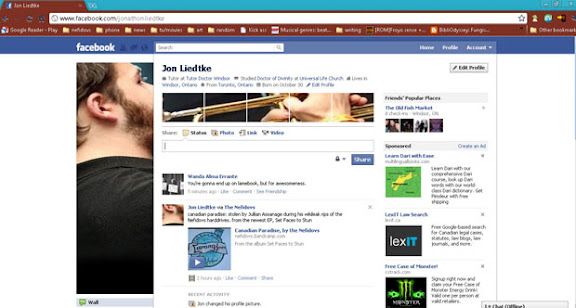
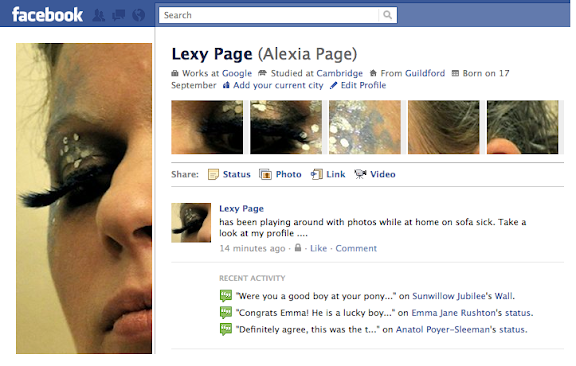
Bonus:10 Creative Uses of the New Facebook Profile